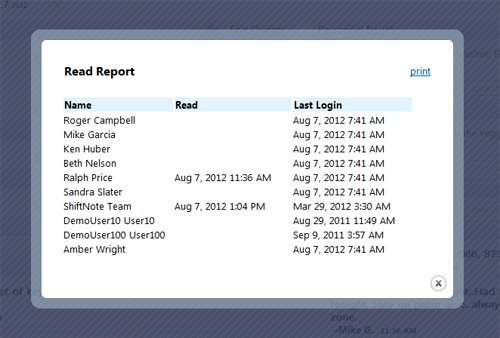With the Accountability tool, you can show that you’ve read your team members' notes, and in return see who has read the notes that you and others have entered.
- To activate the Accountability feature on the Daily Log, you must be a Company Admin.
- Go to the Admin section of ShiftNote
- Click the Locations section
- Choose the location(s) you wish to enable Accountability
- Click on the Features tab
- Select the Accountability check box under Add-On Features
To show that you have read an entry, you need to mark the entry as read. You can do this in a few different ways. On the ShiftNote home screen, there will be a Mark Day as Read link next to each day you have unread entries for. These entries will continue to show up on your home screen as unread until you mark them as read.
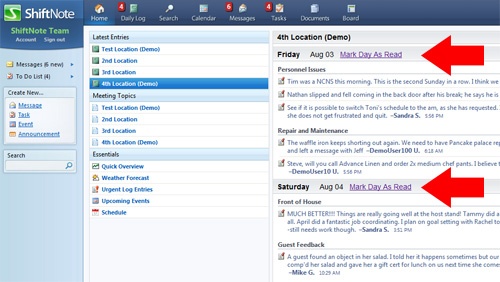
You can also mark entries as read on the Daily Log page. You can mark the entire day as read, by again clicking the Mark all read link at the top right of the page. You can also click on individual entries as you read them. An unread entry will be noted with a darker, bold font. Once an entry is read, it will be a lighter, normal font.
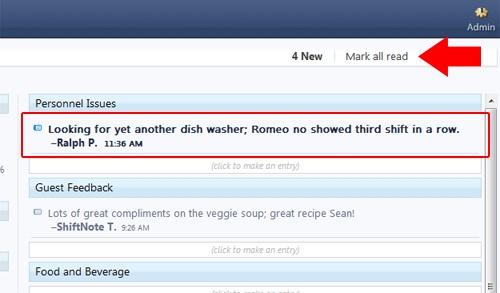
To see who has read an entry, hover over the entry, and click the chart icon next to the edit link. There should be a percent next to the accountability icon that will indicate the percentage of your team members that have read that entry.
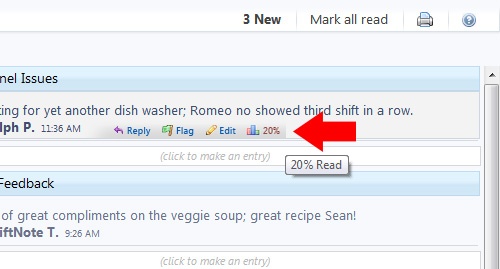
When the accountability icon is clicked, a pop-up will open displaying all of your team members, who have read the entry, and when they read it.