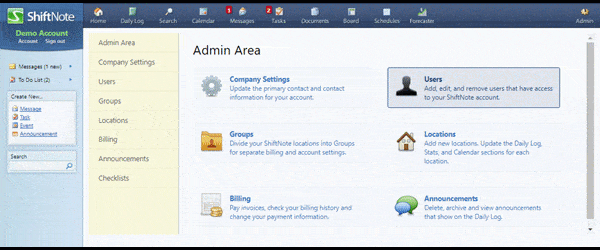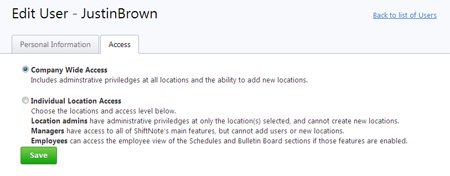Adding users
To add new users to your ShiftNote account, you must have Company or Location Admin access.
Managing your users is just a few steps away.
- Click Admin icon in top menu
- Go to the Users section
- Click the Edit link next to the user you would like to update
- Edit the information for the user
To Add a new user
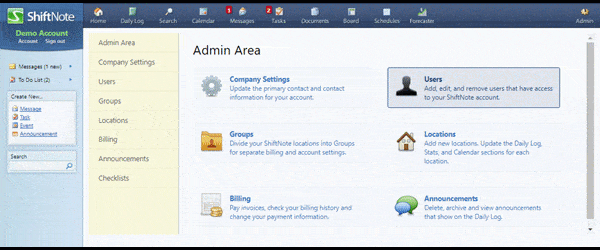
- Follow steps 1 and 2 above
- Click on the green Add New User button
- Add the first and last name, and email address for the new user, then choose the location and access level for the new user
- Click Save
- A username and temporary password will be generated and sent to the new user via email with login instructions.
Changing Users Access Permissions
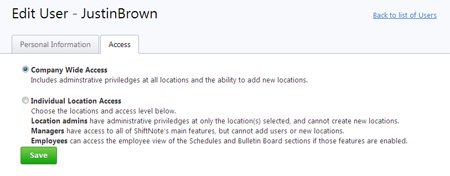
- Click Admin icon in top menu
- Go to the Users section
- Choose Company-wide Access or Individual Location Access
- If you choose Individual Location Access, you will also need to select a location(s) and Location Admin or Manager access for each location.
- Click Save Changes