This is where you can enter scheduled events such as meetings, training session, large parties, etc.
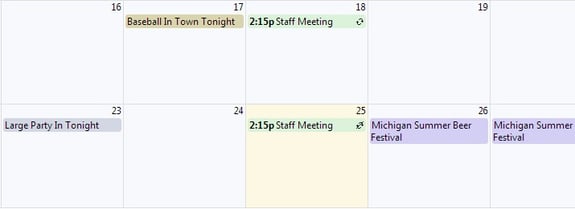
Calendar Walk Through
- Events can be added by clicking on the date in the calenter or Event in the left menu
- All recurring events will have the recurring icon

- All events with an attachment will have the attachment icon

- Hovering over events will display the event details
- All day events will not have a time
- Once an event is added, it will also show up on the Daily Log on the day the event occurs
- On the top right of the screen you can choose from 3 Views: Day, Week, and Month
Adding an Event
- Click on Event in the left menu
- Enter info into fields and press Save
- All events will show up in your calendar
To view information on changing the calendar categories and color labels, click here.
