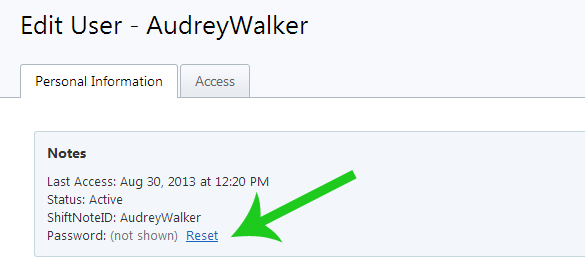Learn how to change your password or reset it for other Users if you have Company or Location Admin access.
Change Your Password
To change your password, log into your ShiftNote account and click the Account link under your name in the upper left corner. On the account page, enter your new password and click the change password button.
If you’ve forgotten your ShiftNote ID or password, you can click the Forgot ID or password link on the log in screen and follow the instructions. If you do not have an email address associated with your account, ask a manager with admin access in ShiftNote to reset your password or contact support@shiftforce.com for assistance.
Reset A Password For Another Employee Or Manager
If you have Company Admin or Location Admin access, you can reset the passwords for other team members.
- Go to the Admin area
- Click Users
- Click the edit link next to the user you would like to reset the password for
- Click the Reset link next to where it says Password:
- If the user has an email associated with their account, they will automatically get notified of the new temporary password. If they do not have an email associated with their account, you will need to notify them with the new temporary password.