To change the Stats in your ShiftNote account, you must have Company Admin access, or have been given access permission by a Company Admin.
To learn more about Access Levels, click here.
Add a New Stat
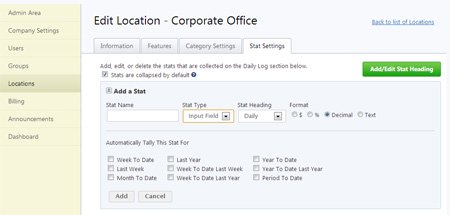
- Click Admin icon in top menu
- Click the Locations section
- Choose the Location you wish to edit the stats for
- Click the Stat Settings tab
- Choose the name of the stat, the stat type (Input or Calculation), and the heading in which the stat should be listed under. Then choose the format type for the new stat
- You can then select to have the stat automatically tally each day for different time periods, such as week to date
- Hit Add
- If you would like a stat duplicated to multiple locations, please contact support@shiftnote.com and we will push our easy button
Changing Stat Headings
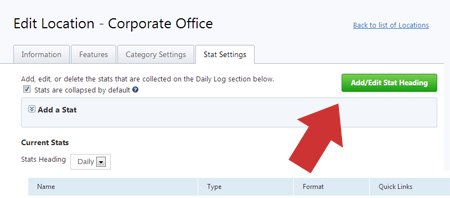
- Follow steps 1-4 above
- Click the green Add/Edit Stat Heading button
- Add a new stat heading name or edit an existing heading
- The heading will now be listed in the Stat Heading drop down menu when you add or edit a stat
Creating a Custom Calculation
- Follow step 1 above
- Choose Stat Type Calculation
- A Create Calculation area will expand. Now the fun begins. Create your automatic calculation using the tools in this area. You can include previously created stats in your calculation. While you are building your calculation, you will see it below the Create Calculation area, and the system will let you know if your calculation is valid.
- If Math is not your thing, no worries, just shoot us a note and we’ll be happy to help set this area up for you.
Setting Stat View Access
You can choose to hide certain stat sections based on user type, position or by name.
- When in the Stat Settings tab, click the Add/Edit Stat Heading button in the upper right corner of the screen.
- Then hit the Access link next to the stat heading you wish to set viewing access for.
- A popup will appear in which you can choose who has access to this stat heading. Make your selections and click the save button.

