There are two ways to create your first schedule. Either build a template and then assign employees to work specific shifts, or build your schedule from "scratch" assigning shifts to employees as you build your schedule.
For your FIRST schedule we suggest creating it from scratch. Then once it's within ShiftNote, you will be able to save it as a template, use the duplicate feature to copy and the auto scheduler to fill in unassigned template shifts.
To start take your current schedule which will be used as a reference guide while you recreate it within ShiftNote, use the steps listed below. Or, if you would like to work with one of our ShiftNote Specialists to setup your schedule, use this online calendar to book a setup session.
Create a New Schedule from Scratch
To Access: Click Schedules icon (top bar) > Click the Green Create New Schedule button
Hint: Use a schedule name that includes dates of schedule and work group + template
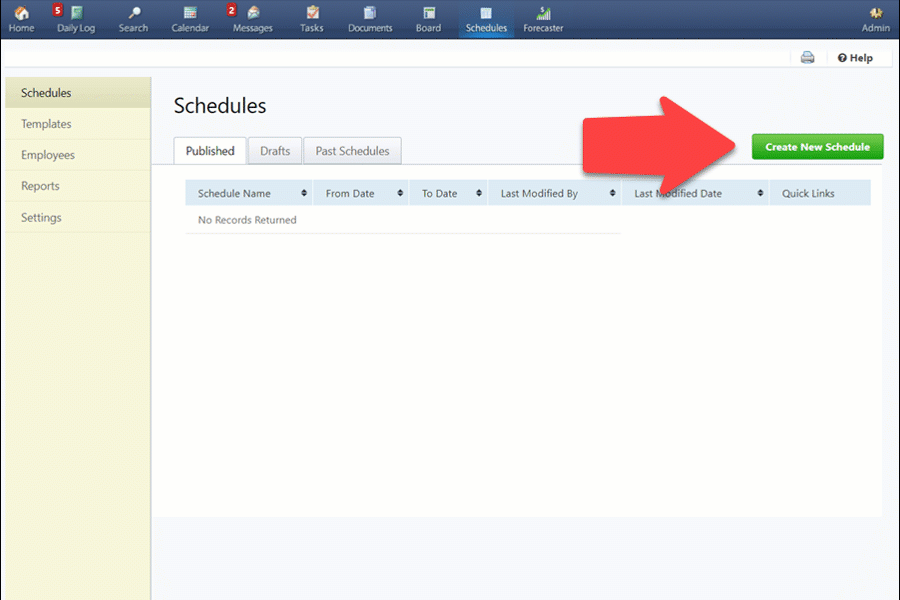
Using Add/Edit feature - One Day View
Use the Add / Edit link located under the date on the schedule to schedule one day at a time, or assign multiple shifts to the same person.
- Use the All tab in section 2 to override position and work availability, but be cautious!
- Sort Columns to see who has hours, shifts and dollars.
- Use (open, close, on call, volume) tags to display on employee schedule and printed schedule.
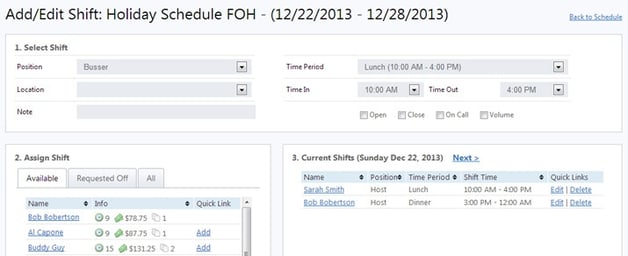
Navigating Inside The Schedule
- Use the Position / Employee view toggle switch in the top right of the schedule screen.
- Use the Filters and Daily Labor Stats to ensure no scheduled shortages or overages
- The schedule will stay in draft mode, as in no employees will be able to see it, until you choose to publish it.
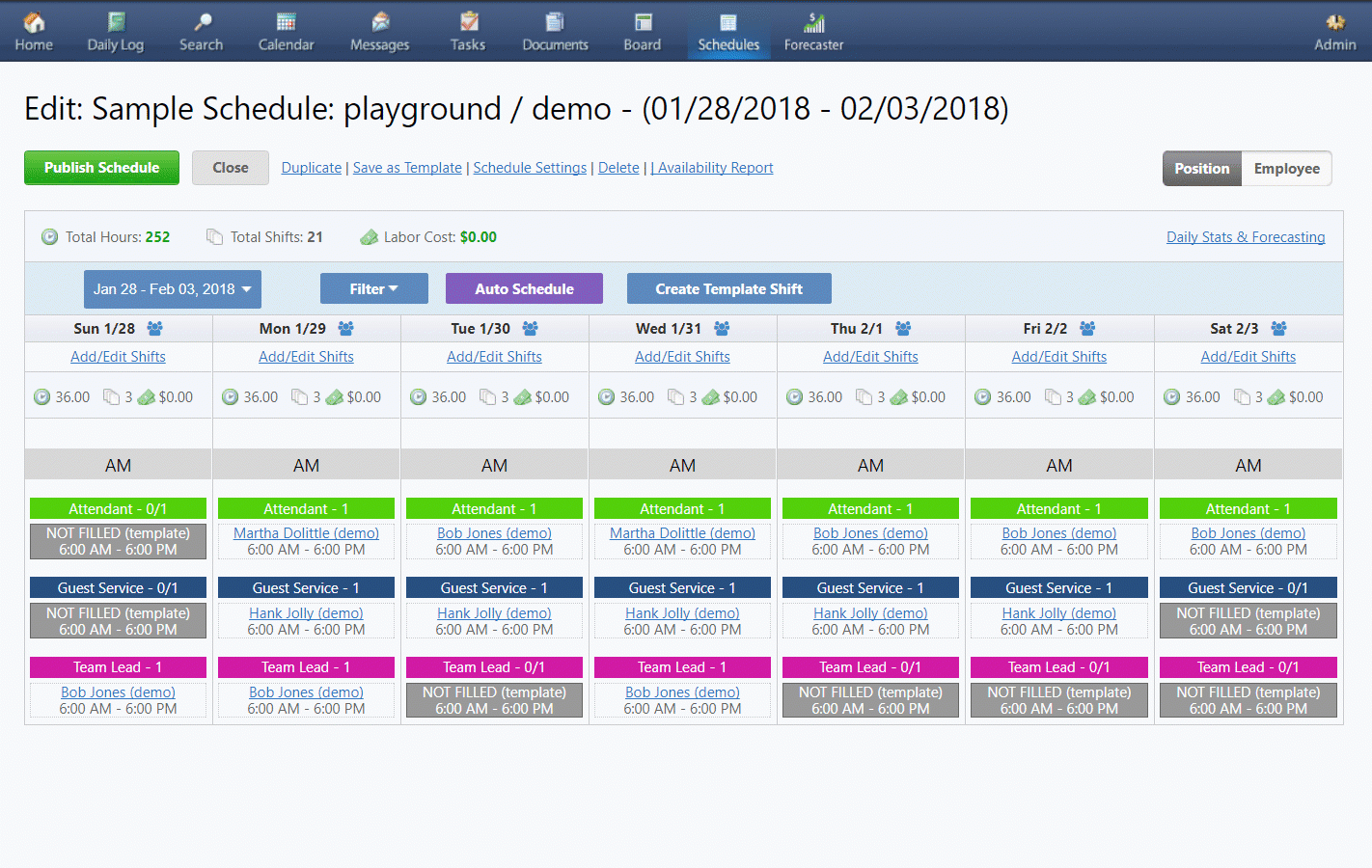
Publishing Your First Schedule
- Click the green Publish Schedule button within the draft schedule you want to publish.
- Once published all employees will be notified that a new schedule has been published and to login to ShiftNote to view their schedule.
- Print and post schedule for the first few weeks while employee get familiar with ShiftNote.
- Mandate all request for time off, work availability change requests and shift pickups must be approved by a manager using ShiftNote.
- Print employee welcome sheets for each employee and hand them out.
Printing Welcome Sheets
To print welcome sheets for each employee go to your Scheduler > click employees in the yellow navigation bar. Use the check box to the left of the employee avatar and click the 'print welcome sheets' link located above the filter.
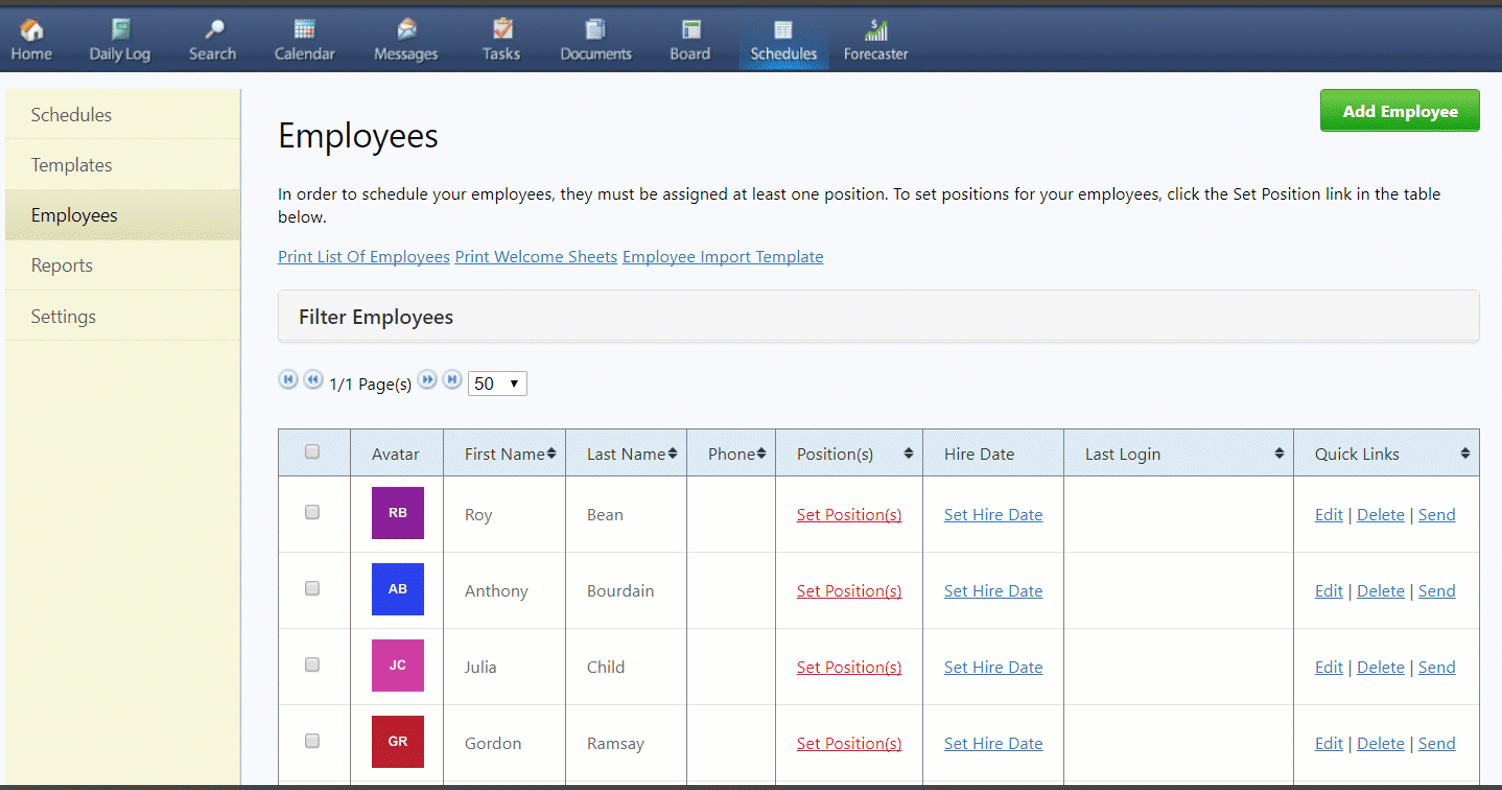
To introduce you to online employee scheduling, we have an Onboarding Team of ShiftNote Product Specialists that will help you get started. Our team will perform all admin setup by importing your employees and building your schedule templates.
To start this process, we ask that you book a 30 minute online setup session:
