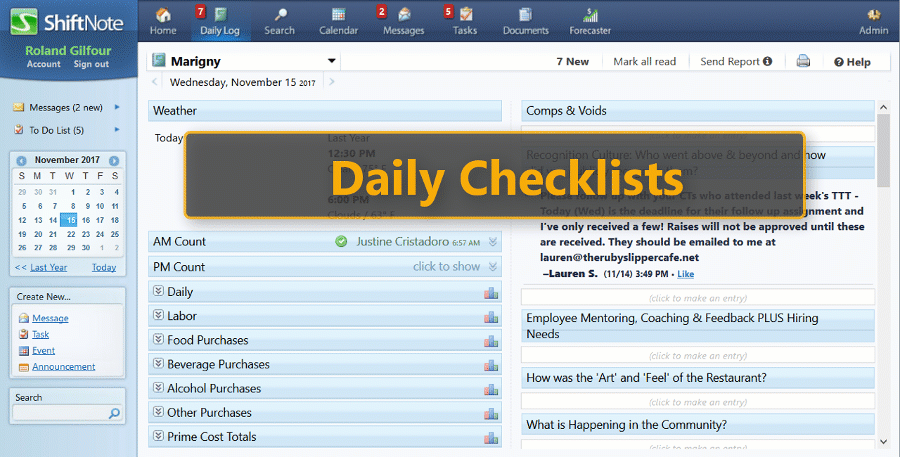Here's a complete guide to setting up your ShiftNote Manager's Daily Logbook.
Customize your daily log and run better shifts
Set your managers up for success with ShiftNote. You will be able to ensure compliance across all locations with directives for safety, food handling, cash handling, and employee management. Help each shift be a success by consolidating all communication, log notes, and important sales data into ShiftNote.
Book a setup session with a ShiftNote specialist to have our team help you customize your daily log.
Step 1 Add Users (managers, owners, ect)
Go to Admin ➡️ Users. Add users and select the appropriate access level for each:
- Company Wide Admin: Full access to all locations, add/delete users, reset passwords, add locations, customize daily log stats and categories.
- Location Admin: Add new users, reset passwords, change location access for users.
- Manager: Add new notes, read notes in their specific location, edit notes only up to 60 minutes after the note has been saved.
A username and temporary password will be generated and sent to the new user via email with login instructions.
Step 2 Changing daily log categories
Go to Admin ➡️ Locations. Click the Edit link next to the desired location and then choose the Category Settings tab.
- Use your mouse to drag and drop order of categories. (how they display on daily log)
- Learn Daily Log Best Practices
Category Access: You can choose which users can read, write, and reply to entries in each category or have the daily log categories accessible by everyone.

Step 3 Creating a new stat on the Daily Log
- Choose the name of the stat, the stat type (Input or Calculation), and the heading in which the stat should be listed under. Then choose the format type for the new stat
- You can then select to have the stat automatically tally each day for different time periods, such as week to date
- Hit Add
If you would like a stat duplicated to multiple locations, or if math is not your thing, please book an online setup session here and let us do all the setup for you.
*You can control who sees individual stats by clicking edit next to the stat and updating access
Step 4 Personal Settings
Daily Reports: Go to your Account Settings located under your name in the top left corner. There are two types of Daily Reports you can choose to receive each day. The Post-Shift Daily Report summarizes what happened in the previous day, and the Pre-Shift summarizes the current day.
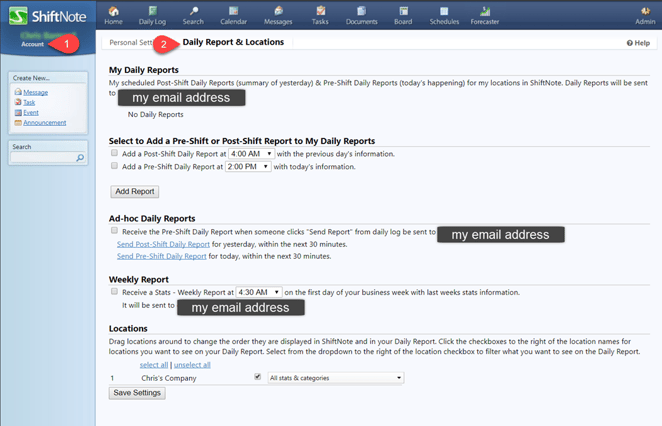
Email Notifications Settings: You must enable email settings to receive reports, alerts or reply to messages.
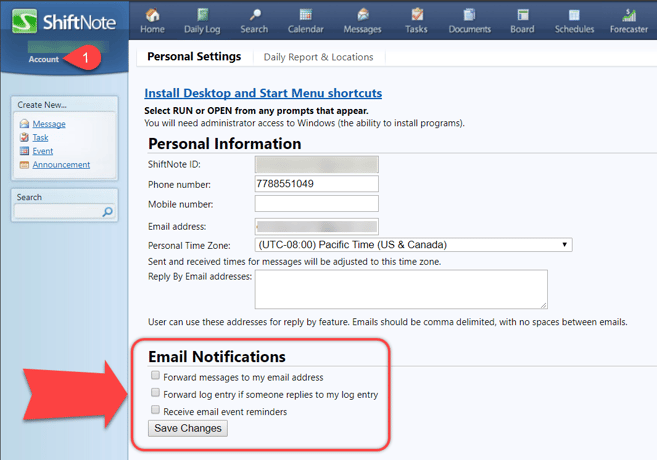
Pro Tip: Use the reply link within ShiftNote report and send log notes directly to your daily log. There's no need to login, reply to that log note using your email.
Search and Alert Settings: Alerts email you whenever a daily log entry contains your search criteria.
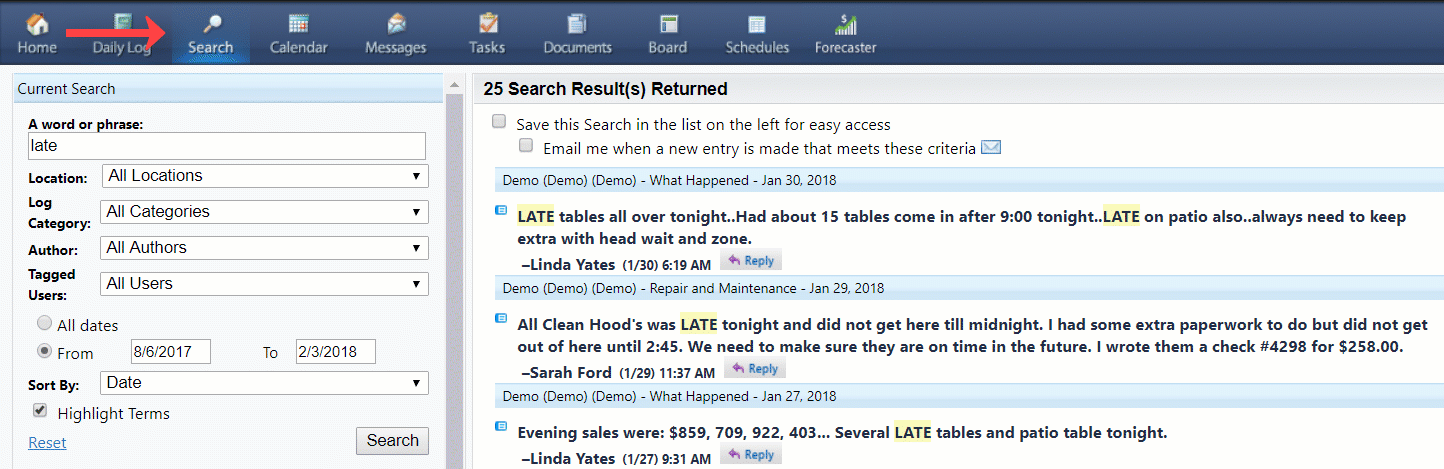
Weather Settings: From your homescreen setup your weather tracker.
Book a setup session with one of our ShiftNote Specialists for help building your custom checklists.