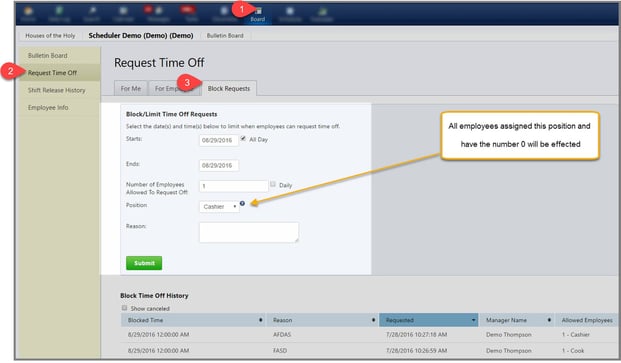In order to see and approve/deny time off requests, a manager must be selected in the Settings area as being able to manage time off and availability changes.
Limiting or Blocking RTO
- Go to the Board icon in the top menu
- Click the Request Time Off located in the yellow navigation bar
- Click the third tab Block Requests
- Pick a start and end time
- Enter number of employees allowed to request off during set time period. Use the ‘daily’ check box to limit number of employees allowed off by day, or in total during set time period.
- pick All or a single position
All employees with a Position Ranking of ZERO / ‘O’ will be affected by your block or limit rule.
Setting Employee Position Ranking
Position ranking allows you to block or limit the number of Requests for Time Off / RTO by positions. For example if you block all RTO for position X, all employees who have a Position Ranking of ‘0’ will NOT be allowed to make a RTO.
- Go to Schedules icon in the top menu
- Click Employees in the yellow navigation bar
- Click the second tab ‘Positions’
- Click the edit link next to the position and update
The number ZERO / O means primary position. An employee can have multiple primary positions.