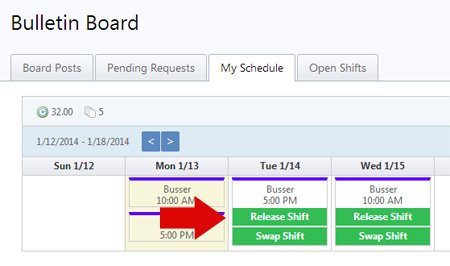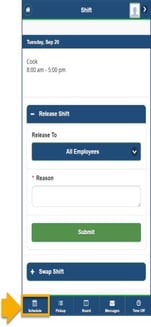Release a Shift
Desktop View
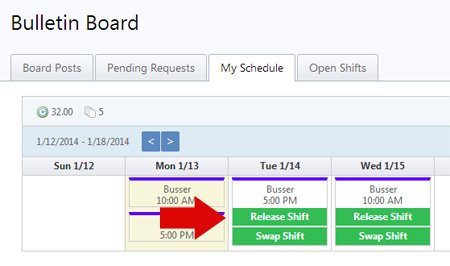
- To release a shift, sign into your ShiftNote account
- Click the My Schedule tab
- Click the Release Shift link under the shift you wish to have covered
- List the reason you are releasing the shift for pick up
- Click Release Shift
- You are still responsible to work this shift until it has been picked up by another employee, and the swap has been approved by a manager
Mobile View
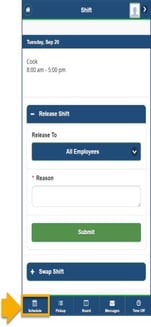
- To release a shift, sign into your ShiftNote account
- Click the Schedules icon
- Arrow to the shift you want to release
- Click the Release Shift
- List the reason you are releasing the shift for pick up
- Click Submit
- You are still responsible to work this shift until it has been picked up by another employee, and the swap has been approved by a manager