ShiftNote gives you the ability to create a task and assign it to a specific person or to “anyone” at your location. When you send it to “anyone” the task will appear in everyone’s to do list.
Any tasks assigned to you will show up in To Do in the Left Menu. Additionally, all tasks will display their percentage of completion.
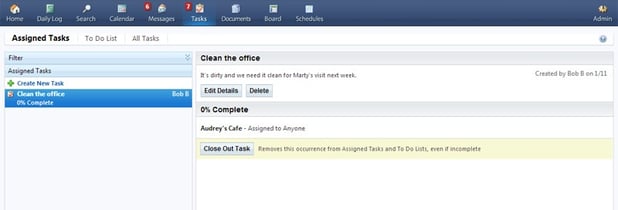
Create New Task
- Click Task icon in top menu or click Task on the left menu.
- Click Create New Task
- Pop-Up window will appear
- Enter task name and details
- Click either One Time or Recurring: Recurring will expand fields
- To enter due date click text box after Due: and choose date from calendar
- Choose when to show Task in To Do List
- Select location and assign to specific user, if any
- Click Save on top left to complete entry
- You can filter by Assigned, To Do List, or All
- Once task has been assigned it will display in the assigned user’s left menu and their To Do List
Complete a Task
- To complete a task, simply locate it in your To Do List
- Click on the task to open, and then click that you have completed the task
- You can leave notes or comments relating to the task you completed
- The user that assigned the task will get a notification that you completed your portion of the task and it will be marked as complete
